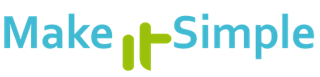To change your email signature in the Outlook app and make a different signature for each of your email accounts:
-
Open the Outlook app, then tap your profile icon in the upper-left corner. In older iOS versions, tap the three-line menu.
-
Tap Settings (the gear icon).
-
Scroll to the Mail section.
-
Tap Signature.
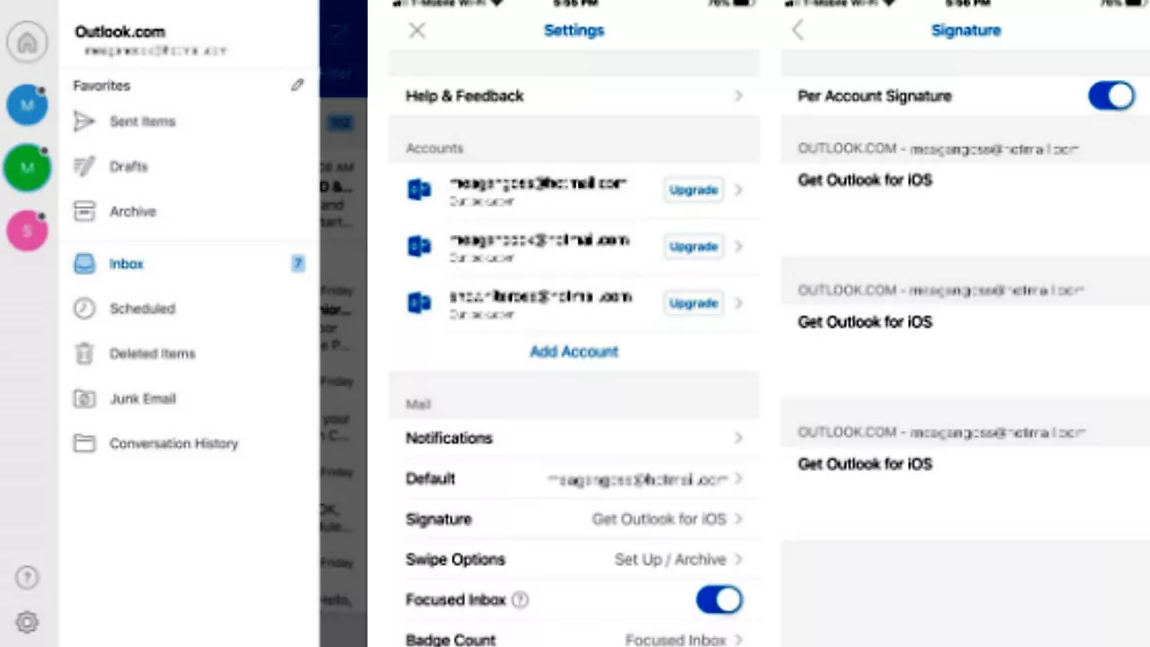
-
In the Signature screen, erase the signature and enter a new signature. To set up a different email signature for a different account, turn on the Per Account Signature toggle switch.
-
When you're done, tap the back arrow to return to the Settings screen.
-
The new signature appears in the Signature section. If Per Account Signatures is enabled, the signature does not appear.
-
Tap the Exit button to return to your mail.
ProTiP copy/past the validated signature from a coworker in the organization